| |
Internet Biblical Seminary Discipleship Training to Reach the World for Christ |
Taking a Course
Taking a course is easy, but these tips may help you with the process.
Overview
- Courses are broken down into units. The lessons in each unit include questions to help you understand and apply the various biblical truths.
- In order to benefit most from your studies, plan to work through the lessons in the order they are presented. You will need the foundational information given in Lesson 1 before beginning Lesson 2, and so on.
- Lessons contain inline questions designed to check your understanding. You may also find Lesson Self Checks at the end of one or more lessons and Unit Exams at the end of one or more Units. If you are logged into IBS, your scores on these assessments will be recorded.
- If you're enrolled in a facilitated class, you should plan for about three hours of study time to complete each lesson (about 30 minutes a day). This would include doing the required reading, answering the questions, and participating in interactive Class Discussions. If more time is required for a course, your facilitator should advise you before you enroll.
Technical Requirements
To use IBS courses, your computer must meet certain hardware and software requirements. Please refer to System Requirements in the side bar menu. System Requirements page for the hardware and software necessary to take a course.
The IBS Classroom
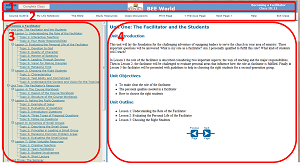
IBS courses are usually accessed by enrolling in a class. The course content is then accessed by entering the IBS Classroom. In the classroom, the top title bar (1) displays details about your course and class. There is a top menu bar (2) under the title bar. The two larger panels display content. The lower left* panel (3) displays course-related information; the right* panel (4) displays the course pages. Familiarize yourself with the layout of the classroom and menu options before beginning your study.
Paging and Scrolling
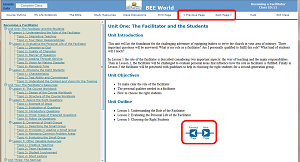
Select "Next Page" or "Previous Page" to advance forward or backward one page at a time within the course content. These can be found in the top menu and at the bottom of each course page. Use the vertical scroll bar to advance through a page of text.
Course Outline
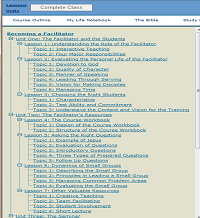
Select "Course Outline" from the top menu bar to display an overview of the course’s unit, lesson, and topic titles in the left* panel. A plus sign indicates additional lessons or topics to view. To fully expand a portion of the outline, click on the small square box containing the plus sign next to the title. Clicking on a minus sign or dash will collapse the outline and temporarily remove sub-titles from view.
To jump directly to a particular unit lesson or topic, expand the course outline to the lesson or topic title, and click on the title to open the desired page. The page will display in the right* panel of the classroom.
The Bible
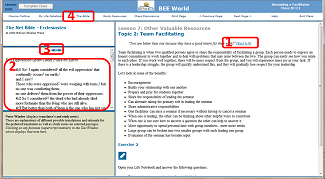
Scripture references in the course link to the corresponding text in the Bible. Click on highlighted Bible references (1) to display the Scripture in the left* panel (2). Scroll up or down and use the "previous" or "next" arrows  (3) in the Scripture panel to read surrounding text and better understand the context of a passage.
(3) in the Scripture panel to read surrounding text and better understand the context of a passage.
While studying a particular lesson you may wish to look up other Scripture passages. Click on "The Bible" (4) in the top menu bar to display the entire Bible in a re-sizable pop-up window. You can then select any book of your choice. Click the "X" at the top to close the pop-up window.
Help
Select "Help" from the top menu bar for more help using the classroom features.
*Note: For Arabic and other right-to-left oriented languages, the left/right instructions will be the opposite of what is indicated.